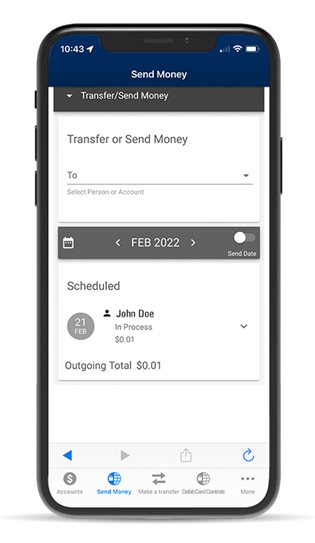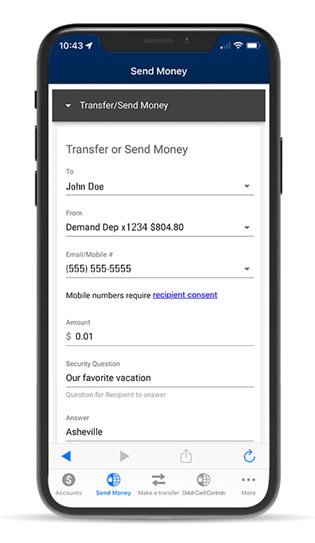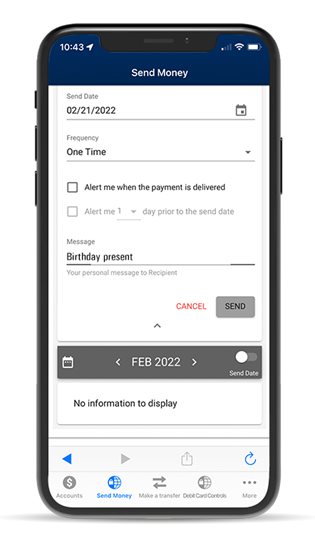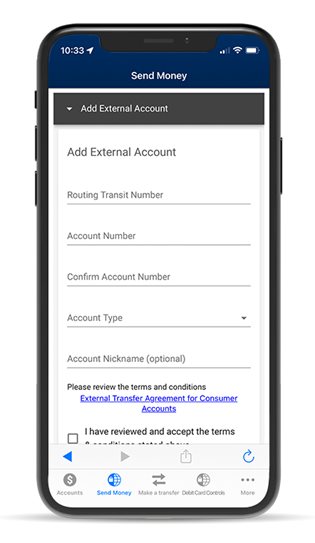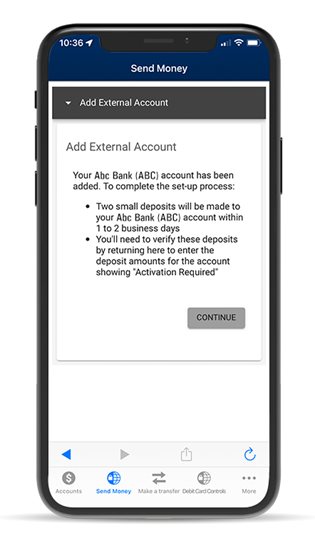Send Money
Transfer money quickly and securely right from your phone or through online banking.

Send money to another person or your external account right from your phone.
Have you ever needed to pay a friend back for dinner? What about transfer money between your BancFirst account and your account at another financial institution? How about sending money to your son or daughter away at college? We’ve made it fast, simple, and secure with our Send Money* feature. Transfer money from your checking account without exchanging cash or checks.
How to Get Started
Login using online banking or the BancFirst mobile app. In online banking or the mobile app, click the "Pay & Transfer" tab, then select "Send Money".
Person-to-Person
Send money
Recipient does not need to be a BancFirst customer. Add a person by entering their name and mobile phone number or email address. Then select a person from the drop-down menu, enter an amount, and provide a security question that the recipient will be able to answer.
Accept money
The recipient will receive a text message or email with instructions from Pay It Now on how to accept the payment. Recipient will need their bank routing number and account number before funds can be deposited.
Account-to-Account
Send money to your external account
To move funds to your account at another financial institution, enter the routing and account number for your external account. Select your account type and enter an account nickname. To complete the setup, BancFirst will make two small deposits to your external account.
Activate your external account
Once the deposits are received, an email will be sent notifying you that your account is ready to be verified. Return to the "Send Money" tab in online banking or the mobile app to verify the amounts and complete your account activation. Once activated, follow the prompts to complete a transfer.
Questions? See our FAQ section below.
Yes, there are no fees for using this service.
No account or financial information will be shared with your recipient. In order to process your transaction, we may share your name, email address and phone number with the recipient, in addition to anything you enter into the optional message field.
| New User Limits* | Standard Limits | |
|---|---|---|
| Person-to-Person | ||
| Max Payment Amount | $750 | $2,750 |
| Max Daily Amount | $750 | $2,750 |
| Outgoing Account-to-Account | ||
| Max Payment Amount | $750 | $2,750 |
| Max Daily Amount | $1,000 | $6,000 |
| Incoming Account-to-Account | ||
| Max Payment Amount | $750 | $2,750 |
| Max Daily Amount | $1,000 | $6,000 |
*New users are subject to restricted limits that may be modified at the bank's discretion at any time. Person-to-person payments and account-to-account transfers are for consumer accounts only.
The person receiving the funds will be notified via text message or email with a link to the PayItNow website to accept their payment. Once accepted, the funds are deposited directly into your contact's account with no additional action on their part.
Please make your contact aware of the payments you have sent to them.
Payment is debited from your account once your recipient accepts the transaction. The payment will then be processed through the account in the next payment processing file at 4pm CST.
Once the external transfer account has been established, an outgoing account-to-account transfer takes 2 business days and an incoming account-to-account transfer takes 3 business days to process.
Cancelling a payment to another person
If your contact has not claimed the payment yet, you can cancel the payment by going to the scheduled transfer section, and clicking the drop-down arrow for that payment. Select "delete payment" and click "yes, delete" to complete.
Cancelling a transfer to your non-BancFirst external account
Transfers to your non-BancFirst account can be cancelled before 4:00pm CST each business day. To cancel a transfer, go to the scheduled transfer section, and click the drop-down arrow for that payment. Select "delete payment" and click "yes, delete" to complete.
When setting up a payment to your recipient, check the "Alert me when the payment is delivered" box to be notified. You can also check the status of your payment by clicking the drop-down arrow and selecting "Payment Activity". Click the "Filters" button and the "Status" drop-down to sort payments.
Funds accepted by the recipient before 4:00pm CST will be deposited into their account in 1-2 business days.
Your contact has 10 calendar days to claim the funds after the payment is sent before it is canceled.
All email notifications will come from noreply.sendmoney@bancfirst.bank and all text messages will come from 860-724-2029.
You will receive notifications for the following:
- Set-up of a payment
- Payment was processed and will be received by the recipient within 1-2 business days.
- Reminder was sent to recipient for not accepting a payment in 5 calendar days.
- Payment was cancelled due to recipient not accepting payment in 10 calendar days.
- Recipient has not answered the authentication information correctly.
- Payment will be returned to your account within 1-2 business days due to the recipient’s Financial Institution returning it because they were not able to post the payment.
- There were not enough funds in your account to process the payment and it was cancelled.
Recipient will receive notifications for the following:
- Received a payment
- Payment will be deposited into their account within 1-2 business days.
- Reminder if they have not accepted a payment in 5 calendar days.
- Payment was cancelled due to recipient not accepting payment in 10 calendar days.
- Payment was cancelled because the authentication information was incorrect.
- Their Financial Institution was not able to post the payment and it was cancelled.
Click the "Move Money" tab, and then select "Send Money" from the drop-down menu.
Dashboard view

Send money
Add a person by entering their name and mobile phone number or email address. Then select a person from the drop-down menu, enter an amount, and provide a security question that the recipient will be able to answer.
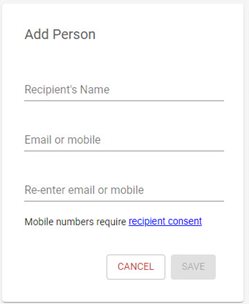
Add your external account
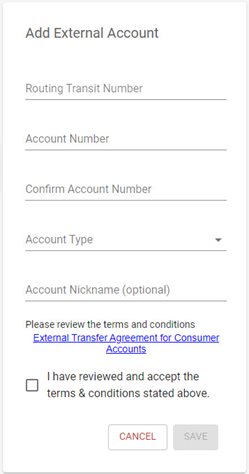
View your scheduled payments
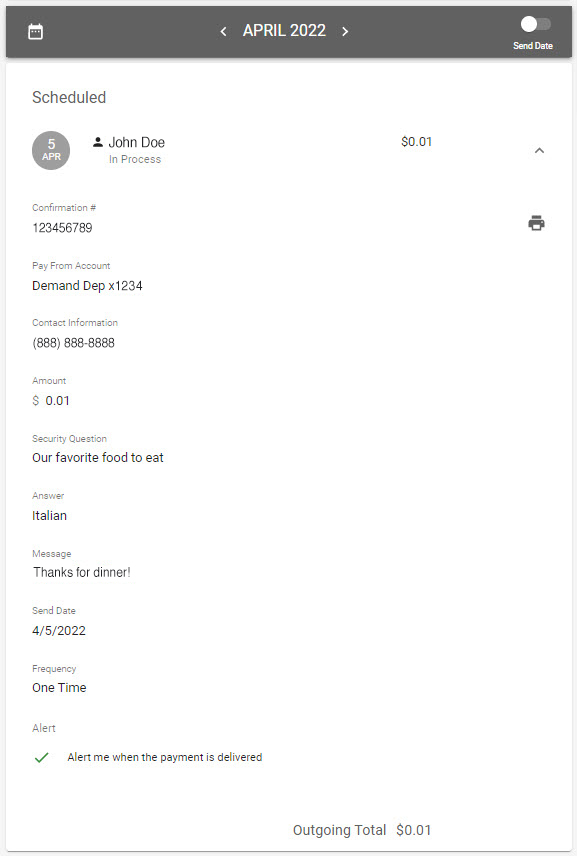
BancFirst is a full-service bank with branches throughout Oklahoma.